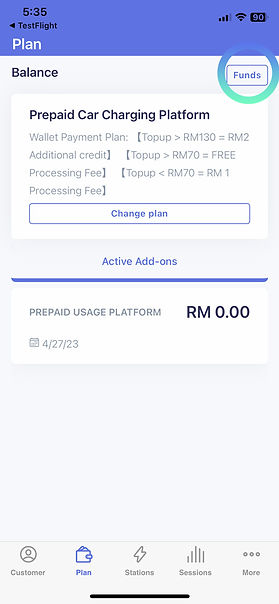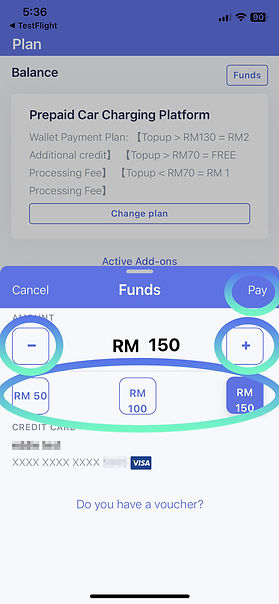Step-by-Step Guide to Switching to an eWallet (Prepaid Plan)
1. Update App
Ensure that your app version is 1.3.0 (31) or later. If you're unsure, you can verify by checking the app or App Store/Google Play and updating it if necessary.
2. Tab "Plan" icon
Open the app and locate the "Plan" icon, then tap on it.
3. Tab "Change Plan"
In the Plan section, you will see that your current plan is "Pay Per Use." To change your plan, simply click on the "Change Plan" button.



4. Change Type
You can switch the payment type option from "Pay as you go" to "Prepaid Plan"
5. Choose "Prepaid"
In the Payment Type option, select the "Prepaid"
6. Tab "Select"
You can view the details of the prepaid plan and click on the "Select" button to choose it

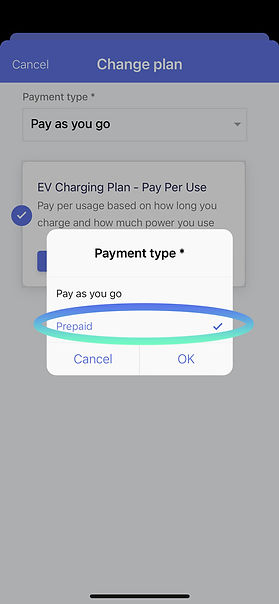
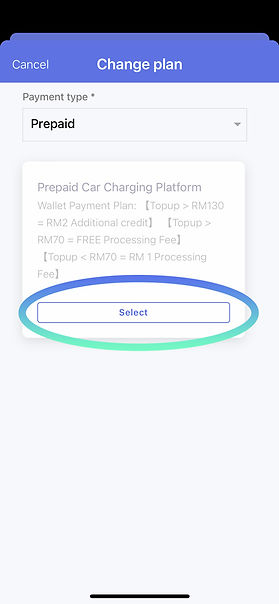
7. Click "Continue"
After selecting the prepaid plan, click on the "Continue" button located in the top right corner
8. Top-up
"Your payment plan has been successfully switched to the Prepaid Plan (e-Wallet). Click on the "Fund" button to add funds.
9. Top-up Amount
After setting your desired top-up amount, click on the "Pay" button to proceed with the payment.